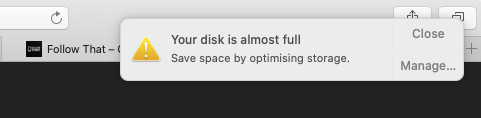If like me you’re regularly seeing the ‘Your disk is almost full’ pop up and were running out of ways to stop it then this post is for you.
Let’s start with the basics and then work our way down to some of the less well know ways to clearing space on your Mac’s hard drive.
- Empty your trash (bin): it’s an obvious one, but can be a handy reminder and also important when you’re clearing out the trash in some of the other options below. Just open up the bin, check there are no files you don’t want to lose and click empty.
- An old-fashioned restart: if you haven’t restarted in a while, then this can be a surprisingly effective way to clear space as the system removes temporary files it not longer needs.
- Storage management: this should help you do a lot of the heavy lifting. Either type ‘Storage Management’ into your Mac’s search or click on the Apple icon top left > About this Mac > click the ‘Storage’ tab > click on the ‘Manage’ button. Click through the options available on the left to remove large files you don’t want. In particular, I recommend clicking on ‘Documents’ > ‘Large files’. While you’re in ‘Storage Management’ run through the list of Recommendations it gives you…
- Optimize Storage automatically: again using the ‘Storage Management’ tool in 3., go to Recommendations top left in the window and then click on ‘Optimize Storage’ which will automatically remove films and TV programmes you’ve already watched on your Mac – you can always download them again afterwards if you’ve bought them from iTunes/Apple TV.
- iMovie Library: if you use iMovie, then it can keep large files in cache (I’ve had over 15GB files in there when editing videos for the YouTube channel!), so that they are available to you next time you open it. However, it’s not obvious how to remove the cache. You can just retrace the steps above in 3. and then click on ‘Documents’ > ‘File Browser’ > ‘Movies’ > then delete ‘iMovie Library’ (only if you’re done with the files). Don’t forget to then empty your trash again
- Remove your cache: to do this open the ‘Finder’ app, then click on ‘Go’ from the menu and then ‘Go to folder’ and type in ‘~/Library/Caches’. Select and remove the files in this folder – again there can be many GB of files in here, particularly if you use the likes of the Spotify music app which can build up a huge cache due to the way it streams files (see image, nearly a GB for me).
- Tidying up old applications: having used Android Studio and Xcode for some app development in a past role, I’d removed the applications themselves itself, but a detailed look in ‘Storage management’ (above in 3.) it left behind huge files (including what seemed a mysterious multi-GB ndif disk image file) which I wasn’t using anymore and saved me well over 10GB (see image).
- Use your iCloud allowances: iCloud gives you 5GB of storage for free, so you might as well use this to store files and free up more space. It’s worth adding that you should try to back up again at least to another external hard drive as usually the day you lose files is the day before you were going to back them up!

Disclaimer: This list is not exhaustive, but provides the main ways I’ve found to maintain sufficient space on my Mac. Add your own recommendations in the comments. Always back up your devices and double check before deleting any files.