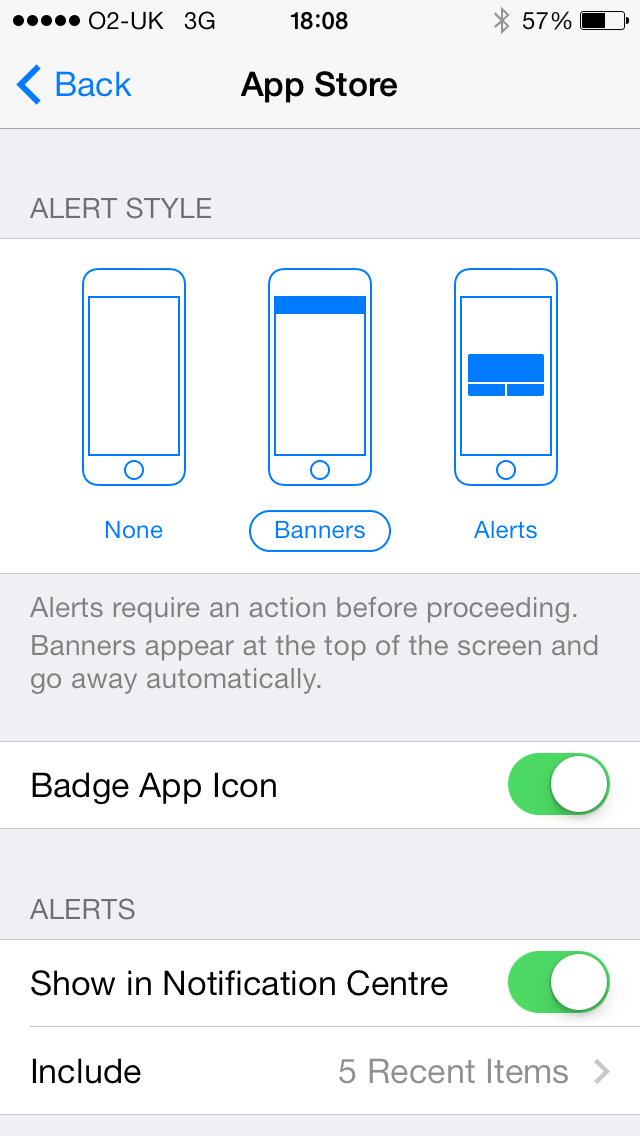If you’re getting unwanted notifications on your iOS iPad or iPhone and want to turn them off, then it’s just down to adjusting your settings.
Most apps now ask when you open them for the first time whether you consent to receive push notifications or not, but saying no doesn’t always mean you won’t receive any updates from the app, with many gaming apps particularly culpable.
When you opted-in to push notifications
If you clicked ‘yes’ and then decide that they are becoming a nuisance, then you can adjust these settings under ‘Settings > Notification Centre’ in iOS7 or ‘Settings > Notifications’ if you’re still using iOS6.
Then tap on the app in question and de-select all the options and that should be that. Make sure that you select ‘None’ on the trio of phone images as shown in the picture.
When you didn’t opt-in to push notifications but still get them
So you clicked ‘no’ when you first opened the app, but it’s still sending you push notifications as a banner at the top of the screen.
These can be really annoying as it’s difficult to understand why you’re getting them.
To get rid of them, simply follow the steps above and, yes, notification centre is set to off, so why are you still getting those notifications?
It’s probably because the app defaulted to ‘banners’ in that trio of phone icons. You can disable these by selecting ‘None’ and make sure all the other settings are set to off as well.
That’s it, no more unwanted alerts.
And if you’re missing them you can always go back in and re-enable them – I’m sure the app developer will be delighted…