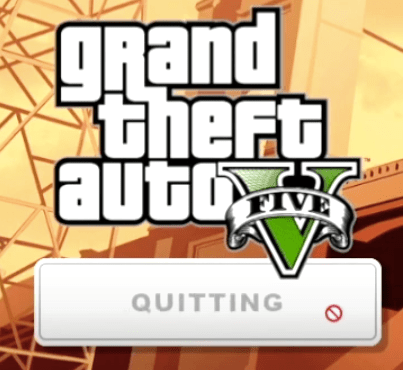This site and the associated YouTube channel cover GTA 5 and GTA Online almost exclusively, so you can imagine my frustration when the game simply wouldn’t open. Every time I clicked on ‘Play’, Rockstar launcher opened the game loading screen in full screen for a couple of seconds and then it showed the game ‘Quitting’ and it wouldn’t open.
I spent most of a day trying to fix it until I found the solution – a simple missing driver which required a manual install.
To save you time, I’m listing below the different fixes I tried which you can see in action in the video above.
Please add any solution you may have found to try to help others out.
Run as Administrator (worked some of the time)
Go the Rockstar games launcher desktop icon and right mouse on it and click to ‘Run as Administrator’. Or you should find the icon via c:\Program Files\Rockstar Games\Launcher\Launcher. Then try to open the game as normal.
I still have to do this from time to time, in part due to the Compatibility settings I messed around with when attempting to fix the original issue.
Missing driver (fixed the issue for me – and many others)
Missing drivers are a common gaming fix but in my case it was more complicated than the standard solution of opening up Device Driver > Display adapters > right mouse on your graphics card > Update.
As I have an NVIDIA driver, I opened up the NVIDIA GeForce Experience, then clicked on Drivers and checked for updates. It showed a new driver had been released compatible with my PC that day. Now we were getting somewhere…
I attempted to download it, but for reasons unknown it showed an error, so I searched for to the NVIDIA Driver Search page and then found my compatible driver, checking carefully that it matched the one that GeForce Experience said was available for my device.
I downloaded it manually and then clicked on it to install it. At last a fix!
A good old-fashioned reboot
It’s the old cliche in IT Support about turning it off and on, but it does work sometimes and is a quick thing to try…
Verify Game File Integrity
Sometimes the game files can get corrupted, so it’s worth trying this option. Open up the Launcher > Settings > Grand Theft Auto V > Verify Integrity.
You can try a re-install of the game and the Rockstar Launcher, but bear in mind it’s a massive download and may well not be the fix you’re looking for if the above verification doesn’t work.
Windows Updates
It’s worth checking that you are up to date on Windows Updates as this can contain drivers that may be out of date.
One Drive
Many users have suggested that One Drive is causing their issues. There are a couple of options here:
a) If One Drive is on, disable it, if it’s off Enable it
b) Open up the One Drive folder via File Explorer and delete the Rockstar Games folder. (Credit: Cooltnt on Reddit)
Other ideas
You can try other common solutions, such as flushing your DNS cache or indeed all your caches. There is also the nuclear option of rolling back your version of Windows but that’s very much a last resort.
Every PC’s setup is different, so if you’ve found an alternative solution, please let others know in the comments and let’s try to help each other out.