If you’re unable to limit Screen Time on iOS for social apps, with Tiktok, Instagram and Snapchat particularly affected, then this should be the fix you are looking for to ensure little Timmy/Tammy (or whoever) gets their beauty sleep…
For some reason, sometimes even when you set Screen Time limits on overall time and individual apps, some apps remain resolutely available when those limits are hit.
This is how to fix it:
Part 1 – the default steps
- Go into the Settings app
- Tap on Screen Time
- Tap on App Limits, then ‘Social’ or whichever app category you need. If you can’t find it then swipe down to reveal the search bar and search for the app(s).
- You can also set app limits by going to ‘See all activity’ under the ‘Daily average’ bar chart and then scrolling through the list of ‘Most used’
- Set the time limit with ‘Add limit’
Part 2 – if that doesn’t work
Now, the above should work in principle, but for many users some apps still show as available when other apps have the ‘egg timer’ next to a greyed out icon. If this happens to you, this this is what you need to try:
- Go back into Settings
- Tap on Screen Time
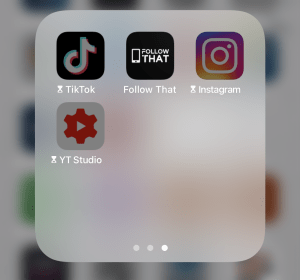
Now Tiktok is disabled - Completely disable it
- Restart your phone
- Go back into Screen Time and reset the limits
- That’s it!
In the great traditions of IT Support, it seems switching it off and on does the trick. This fix was tested by me works for a number of others who have tried it.
Tiktok option – digital wellbeing settings
For Tiktok specifically, there is another option available to you.
- Open the app, go to ‘Settings and privacy’ (top right)
- Scroll down to ‘Digital wellbeing’
- Set ‘Screen time management’
- Choose your time limit
- You can set your own passcode
Please let others know if this works for you in the comments below or other solutions you have found.

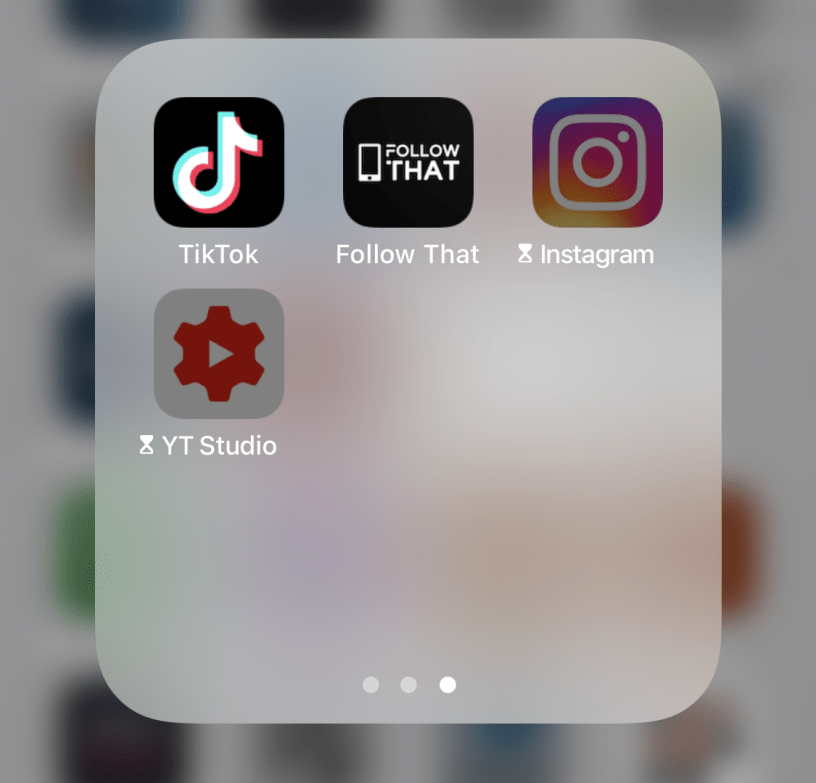
What are the steps to “Completely disable it”. Seems like there are a few instructions missing.
how do you “completely disable” snapchat?
Hey I’m having trouble with snap chat tik tok and Spotify 😦
I have tried all of the above and it is still not working ?
Any other suggestions.
Thanks